Even when the world around us halts temporarily, the things we need to do and conquer just keep piling up. From paying bills on time to doing menial chores to even working on that much-needed side gig, there are various tasks we need to do on a daily basis.
Keeping yourself on top of these activities can be challenging, especially when you’ve got a million and one things on your mind, and on your list. To help you keep track of your to-do list, why not leverage technology to help you track tasks?
In this article, we’ve chosen one of the best apps to track tasks. We will also discuss how you can download this program and use it to your advantage. Ready to get organized and accomplish more activities quickly and efficiently? Read on to find out how.
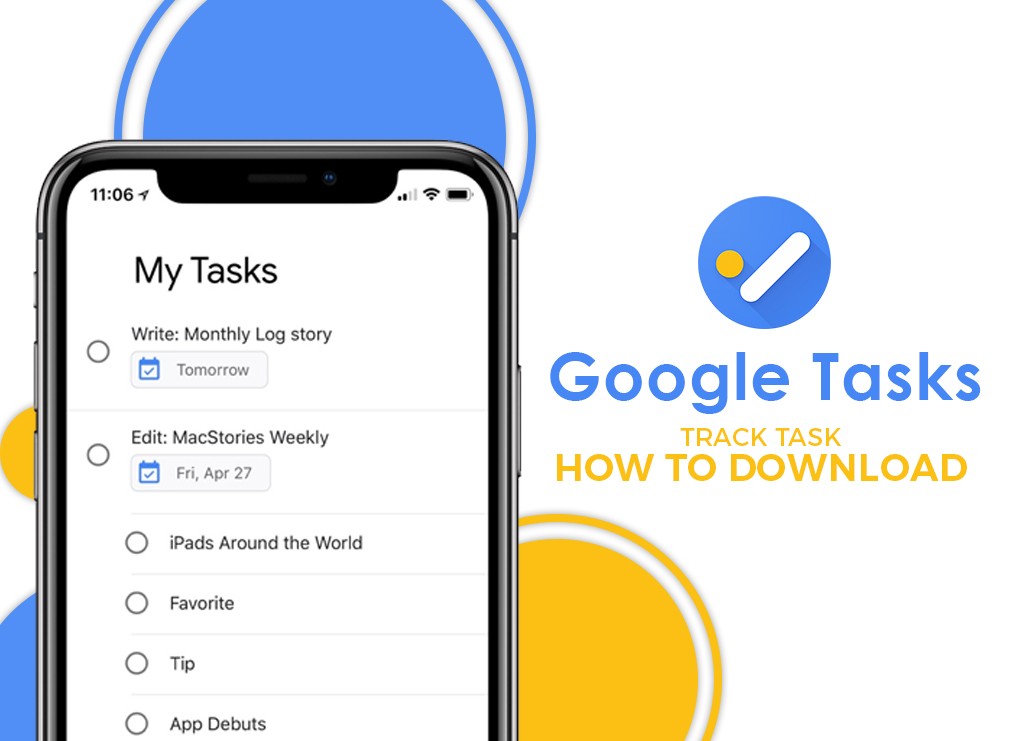
Google Tasks – What Is It and What Does It Do?
Google Tasks is as straightforward as it comes. In essence, it is a free mobile app that allows users to manage, capture, and edit their to-do lists wherever they might be.
From creating to-do lists to managing activities created via email or calendar, this app lets you stay on track and achieve your goals.
Available for download on both Android and iOS devices, Google Tasks is more than just a program where you can list your activities. It is also capable of helping you organize events by their due date or prioritize events by importance.
It also provides alerts and notifications to remind you of what you need to do.
As part of Google’s ecosystem, Google Tasks is seamlessly integrated alongside other tools and programs, such as Calendar, Gmail, and many more, thereby making task management a breeze.
Downloading And Using The App
Downloading the program is simple. For Android users, all you need to do is go to the Google Play Store and key in ‘Google Tasks.’ Meanwhile, iOS users can head to the App Store and search for the name. Click ‘Download’ or ‘Install’ to proceed.
Once the program has been successfully downloaded, tap on ‘Get Started.’ For new users, you may take a guided tour of how to use the program. However, you also have the option to click the Google plus (+) sign in the middle and create a new task.
Enter the activity you wish to accomplish. You may add details by tapping on the three-line button located on the lower left side. In addition, you can set a date and time for the task by selecting the calendar icon just next to the three-line button. Click ‘Save’ to finish.
To help you reorder, prioritize, and organize your to-do list, hold on the particular activity, and move it where you want it to be. On the other hand, to mark each subtask complete, tap on the circular button beside the said activity.
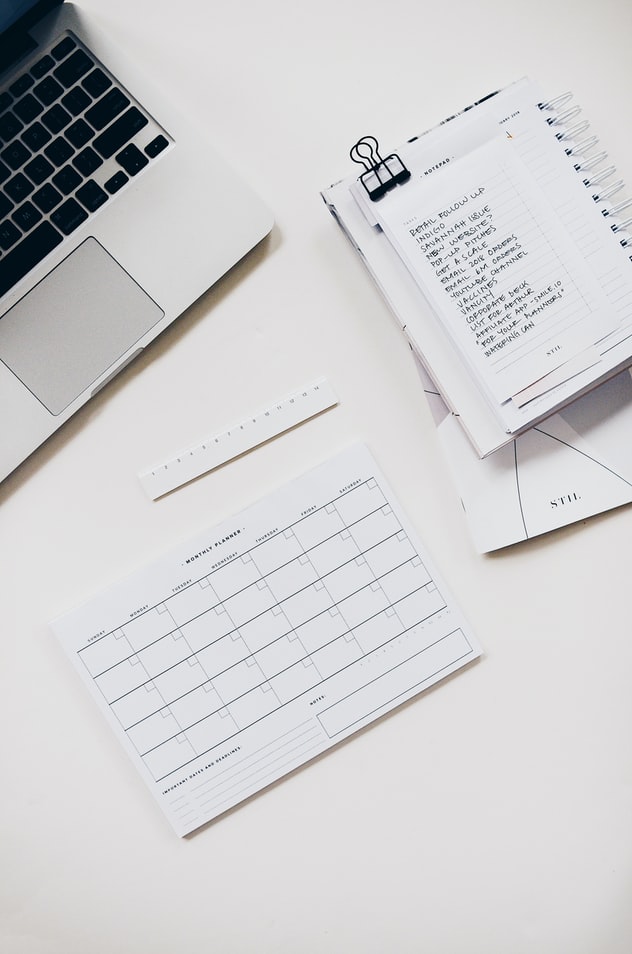
The Bottom Line
For a no-frills app to track tasks, Google Tasks is certainly up your alley. With its easy-to-use approach and organizational features, you can finally put your life back in order one step at a time.






