Many people find themselves viewing other people’s Instagram feeds for hours at a time and such activity can extend into the wee hours of the morning. As you may assume, the bright light emanating from your IG app can put quite a strain on your eyes. That light also uses up a large amount of your battery life.
Thankfully, Instagram finally rolled out its dark mode sometime in late 2019, joining the ranks of other ‘essential’ features being used on a daily basis. With Instagram Night Mode being one of the most highly requested features of the app, you can bet that a lot of people jumped at this opportunity.
For fans of the dark mode feature, this newest update by Instagram is no doubt glorious. If you are looking to enable this on your device, below are ways to do so. Check out the following.
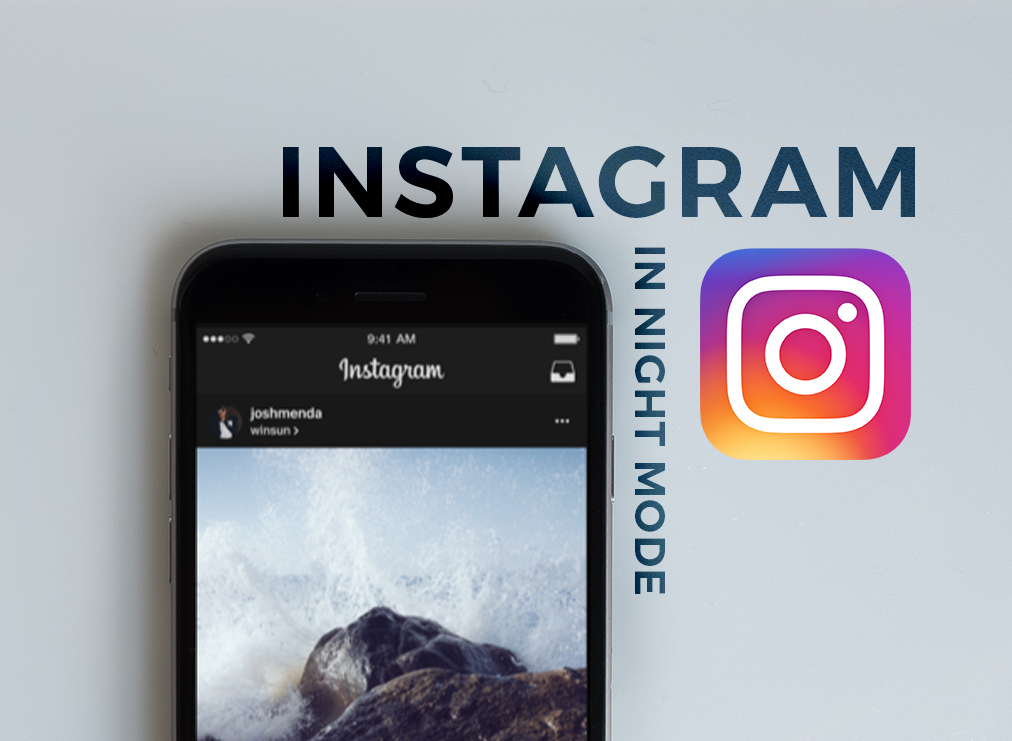
What is Instagram Night Mode?
In essence, the app’s dark mode feature simply utilizes a darker and more subdued color palette of gray and black compared to the original white background. It adjusts the colors you find on your screen to a darker appearance.
What makes this update from Instagram highly appealing to many users is that it alleviates eye strain. This feature is particularly helpful come nighttime as it reduces the overall glare of the app and the device itself to the user.
While on the same topic, you should know that switching over to the dark side also reduces your exposure to blue light. Blue light comes from digital devices, such as mobile phones and computer screens. This can cause vision impairment over time and could significantly damage your sleep patterns.
Besides this, Instagram night mode is said to prolong your battery life. This can be chalked up to darker pixels on screen requiring less power compared to lighter and brighter ones.
Depending on the type of your phone display, CNN states that black pixels don’t even require power, thereby increasing your phone’s battery life and increasing your browsing capacity on the app.
Getting to Know the App and Its Privacy Features
Apart from the aforementioned features of Instagram night mode, the app also rolled out certain privacy features that can benefit users.
For one, it has also removed the ‘Following’ tab on the app. For those who don’t know, the ‘Following’ tab allows you to see the posts being liked and commented on by your followers.
Besides removing the ‘Following’ tab, users can also set their account to private, limit posts and IG stories to certain individuals or ‘close friends.’ A blocking feature is also available should you wish to restrict people from seeing your posts or messaging you.
How to Enable Instagram Night Mode on Your Device
To activate this feature, your device must run at least on iOS 13 or Android 10. If you have yet to update your device settings, make sure to focus on this as well as updating Instagram as well.
Bear in mind that while Instagram has enabled this feature, the dark mode setting isn’t unique to its app. Instead, this relies on your system-wide settings, meaning the moment you switch to dark mode on your device, such changes will be reflected on your Instagram app as well.
For iOS 13 users, you can change your settings by opening ‘Settings’ then selecting ‘Display and brightness.’ Choose ‘Dark’ to change the theme and then open Instagram to start seeing its effects.
Meanwhile, for Android 10 users, start by opening ‘Settings’ and clicking on ‘Display.’ Move the toggle towards ‘Dark theme’ and open the IG app.

The Bottom Line
Your wish is the tech world's command as they know they've got to work hard to compete for your attention. Now that you know the availability of the Instagram night mode feature, you can show your eyes a little kindness when you are browsing in the dark.






